Initial Setup
NOTE: JuBot is portable (requires no installation at all) and the steps below are basically this: unzip the download and run the JuBot exe/app.
- Download the provided ZIP file. (via members-only downloads channel on Discord)
-
Unzip it to any location you wish.
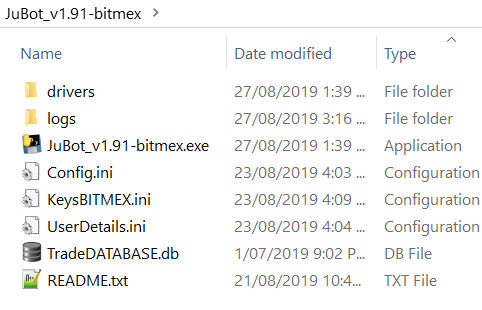
- You will need to create an application password on your GMail account - https://support.google.com/accounts/answer/185833?hl=en
-
Run the JuBot.exe file, the rest of the setup instructions will be
provided in the program itself via a Quick Start tutorial:
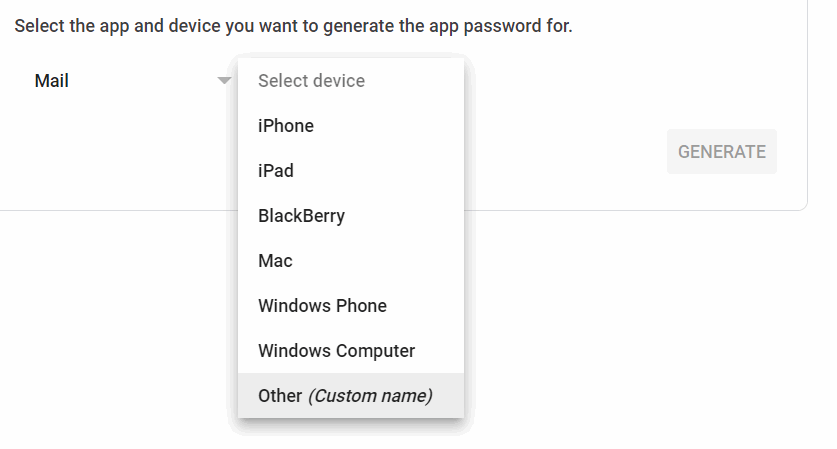
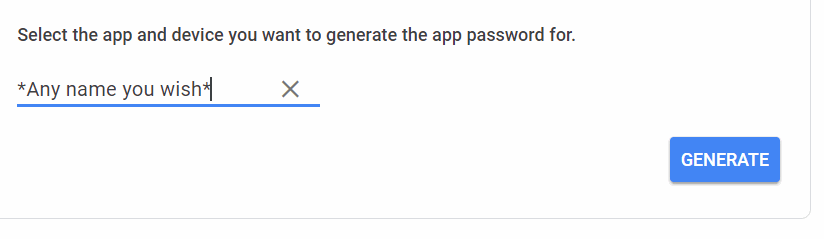
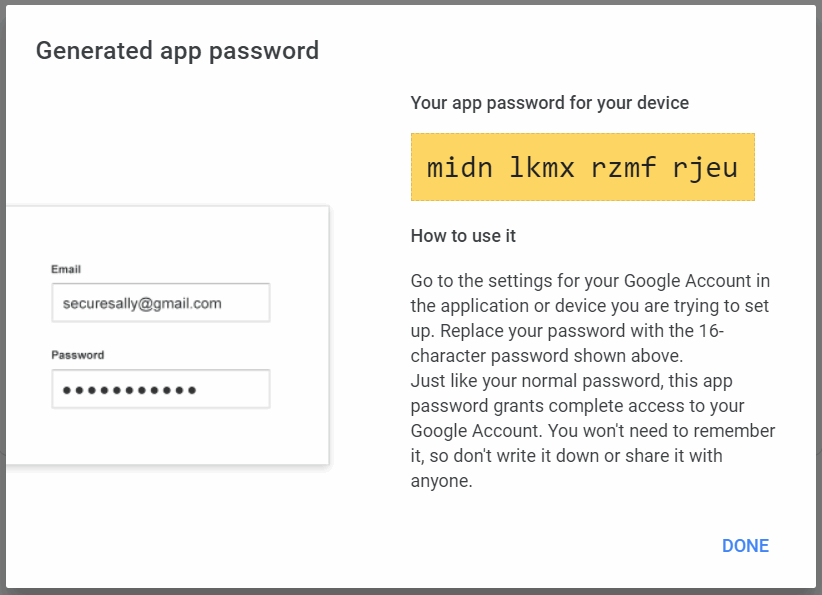
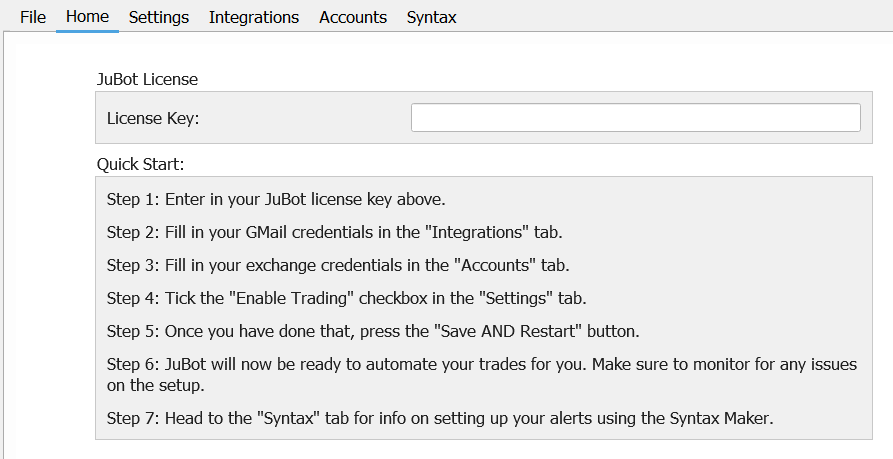
Optional steps:
- Fill up the TradingView fields in the "Integrations" section if you want the bot to monitor TradingView alerts directly. This works instantly without delay, leaving the emails to serve as a backup.
- Fill up the Telegram fields in the "Integrations" section if you want to enable Telegram notifications as per Telegram Setup OR if you want to be able to place manual trade orders via Telegram from your phone for example.
EXTRA: Please make sure you download and run - http://www.timesynctool.com/NetTimeSetup-314.exe
Things To Note
-
To make sure the bot is running 24/7 (even after Windows reboots due to
updates etc), please create a shortcut for the EXE of JuBot and place it
in the default Windows startup folder -
https://answers.microsoft.com/en-us/windows/forum/all/how-to-get-startup-folder-in-start-all-programs/d3f5486a-16c0-4e69-8446-c50dd35163f1
For example, my startup folder is located at: C:\Users\Administrator\AppData\Roaming\Microsoft\Windows\Start Menu\Programs\Startup
Note you also have to enable auto login into Windows on boot (ie it auto enters your Windows username and password), either via "netplwiz" or some other method. - Please make sure you add the "noreply@tradingview.com" email address to your contact list. This makes sure GMail doesn't retardedly mark TradingView emails as spam. Also, create a filter: Go to Settings > Filters new filter and fill in "noreply@tradingview.com". Check the box "Never send it to Spam".
- Emails older than the newest 200 will automatically be moved to a separate folder called "OLD_INBOX" in GMail, this makes things faster if you rely on emails alone (as GMail will have delays in providing the response if you have 10k+ emails for example), if you want to disable this feature, untick the "Move old Emails" option in the "Settings" tab.
-
Please make sure all your emails go into the default "Inbox" in GMail, and
are not being redirected using any filters whatsoever.

Updating The Bot
- Extract the newly downloaded version into a completely separate new folder. (do not merge/use your old bot folder)
- Except for the "config.json" file, copy across the rest of the ".json" files from your old version/folder onto the new folder of the newly downloaded bot.
- Run the new JuBot EXE file. Wait for old emails in the Inbox to be logged and completed into the database before ticking "Enable Trading" and restarting the bot.
Telegram Setup
How to make your own Telegram bot and getting your own Chat ID:
- Go into Telegram and search for a user called "BotFather". (Link: https://web.telegram.org/#/im?p=@BotFather)
- Click on that user, and press "START" and type in "/newbot". Give it a name. (This name will be used in step 6)
- Once it says "Done! Congratulations .......", you will be given your Telegram (bot) token which is a really long set of characters/numbers, an example being = 231678192:BKGJvWmbeScdIT_a8CW8wZe4G3sG5Jj34L
- Go into Telegram and search for a user called "JuBot_ChatID". (Link: https://web.telegram.org/#/im?p=@JuBot_ChatID_Bot)
- Click on that user, and press "START" on Telegram and you will receive your Chat ID. (or you can also type in "/chatid" for the same purpose)
- In Telegram user search, search for a user with the name you have given above in step 2, and press "START" once you find it.
- Enter the details obtained above into the "Integrations" section. For confirmation, the next time you launch JuBot, it will message you on Telegram saying "JuBot started...".
- You can also make a new group, invite ANYONE to your group, then invite "JuBot_ChatID" into this group. (then you can kick the original person you used just now :P) Then perform the above, to get the Chat ID for your new "group" (Note, group Chat IDs usually start with a negative sign, so make sure you include this too). Make sure to invite your OWN Telegram bot into your group too. (Note: JuBot_ChatID is only used to obtain the relevant chat ID and can be kicked right after.) One possible benefit of this is to mute trade notifications (as it is sent to a different group), while keeping the other higher priority notifications ON/Urgent/not muted.
- If you run JuBot for 3 different exchanges for example, make sure to use 3 different bot tokens if you plan to use the Telegram commands eg "/enable" , "/disable" etc.
List of available commands via Telegram:
/status - gives you the status of the bot, whether it has trades enabled or otherwise
/enable - enables trading
/disable - disables trading
/jubot - used to remotely trigger trades. Example: /jubot ENTRY LONG e=bitmex s=xbtusd q=100% l=2 tf=1 (basically any regular alert you would have, just put "/jubot" at the front)
/restart - used to restart the bot remotely for whatever reasons